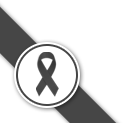Knowledge Base
- How to choose web hosting - which package is better way for you?
- What is web hosting?
- Benefits of Web Hosting
- What is Cloud Hosting?
- What is Domain Name?
- What is SSL ?
- How does SSL Work ?
- What is DNSSEC ?
- What exactly is a Cloud Server?
- Hard Drive Comparison: SATA, SAS, and SSDs
- What is dedicated server?
- What is difference between dedicated server and VPS?
- UEFI BOOT & LEGACY BOOT and MBR & GPT
- What is vps?
- What exactly is Wi-Fi 6?
MBR and GPT are types of partition structures. When initializing a new disk, the administrator will be prompted to choose.
Partition structure. By default, the Master Boot Record (MBR) is selected, but the administrator can choose to use
The newer standard, which is the GUID Partition Table (GPT). Knowing the differences between MBR and GPT will be
It is very beneficial to avoid the need to convert the partition structure after the disk is operational due to the limitations of the structure.
The operation of a computer consists of three parts:
1. The system boot will store default values in the BIOS (Basic Input/Output System) from the early days until now. We will
Choose between UEFI Boot and Legacy Boot.
2. Hard disks and SSDs will have 2 options: MBR and GPT.
The operation will correspond to the first option, which is
If you choose to boot BIOS in Legacy mode, the Boot Partition must be in MBR format only.
If you choose to boot BIOS in UEFI mode, the boot partition must be GPT only.
3.The Windows operating system will have 2 types.
If installed on an MBR partition, it can be installed on a single partition.
If installed on a GPT partition, the Windows system will be automatically divided into 4 partitions.
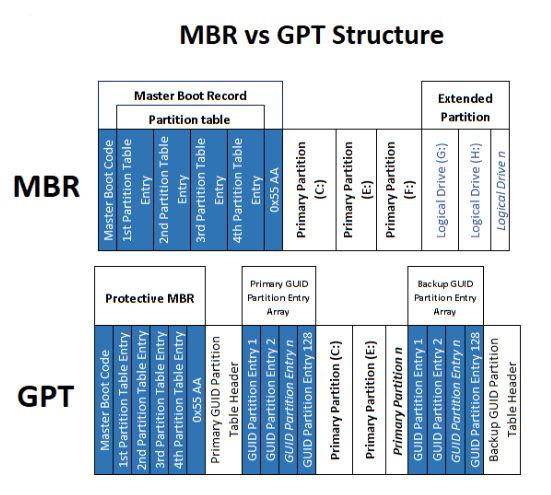
The different structure above affects the disk's capabilities. It is clear that GPT has more advantages than the previous version.
Below is an explanation of the differences between MBR and GPT.
1. Number of supported partitions The number of supported partitions
MBR has a 64-byte partition table, which allows for up to four primary partitions since each partition
It requires 16 bytes. If additional partitions are needed, the administrator must convert the fourth primary partition into an extended partition.
Then create sub-partitions. Conversely, GPT supports up to 128 partitions with one in 128 bytes due to the table.
A 16,384-byte partition. With GPT, administrators can create more partitions without needing an extended partition.
2. Support for partition size
In MBR, the maximum disk size supported is 2TB. On the MBR disk, the partition size is stored in a length of 4 bytes.
(32 bits) which means the maximum value in hexadecimal is FFFFFFFF or equal to 4,294,967,295 sectors. Currently, each
Each sector is limited to 512 bytes, which means the maximum size is 2,199,023,255,040 bytes or equal to 2TB. In other words
One, if the disk size is more than 2TB, the remaining size will be unusable or on Windows machines, it will show as
"Unallocated" in GPT, unlike MBR, where partition sizes are stored as 8-byte (64-bit) lengths. Therefore, theoretically, the maximum supported size for a 512-byte sector is 9,444,732,965,739,290,427,392 bytes or equivalent.
9.4 ZB However, in practice, the maximum size also depends on the limitations of the operating system.
3. Redundancy Redundancy
As seen in the MBR structure, it stores the boot and partition information in one place at the beginning of the partition. If
If this information is missing or corrupted, the entire operating system will not work because the bootloader is unusable. That is
The reason we might be familiar with the term "MBR repair" and there are many articles posted on the internet to
Covering this topic
This is the key difference between GPT and MBR that makes GPT completely superior to MBR, as seen in
The GPT structure stores multiple copies of boot and partition data on the disk. These copies can be used for recovery.
Corrupted data. Additionally, GPT also has cyclic redundancy check (CRC) that verifies the integrity of
Data periodically
Summary:
MBR and GPT are formats for storing data in the partition section.
MBR can create up to 4 primary partitions and recognizes hard disks up to 2TB.
GPT can create an unlimited number of primary partitions and can recognize hard drives larger than 8TB.
Recommendation:
We can convert partitions back and forth between MBR and GPT without losing existing data using
Windows Disk Manager or general partition programs
Important:
You should only convert the partitions that are Data (if you convert the Windows partition, you will need to reinstall).
The third part, the Windows operating system, will have two types.
If installed on an MBR partition, it can only be installed on a single partition.
If installed on a GPT partition, the Windows system will be automatically divided into 4 partitions.
Caution:
You should install Windows on either an MBR or GPT partition, but not both.
Recommendation:
Before you install Windows, you need to prepare from the beginning of the BIOS. If you choose UEFI Boot, it will be installed.
Windows on a GPT Partition
If you choose Legacy Boot, Windows will be installed on an MBR partition.
Thank you for the information from https://cc.msu.ac.th/th/syscc/docf/ufiles/20200810163307.pdf
Date : 10 December 2024
Partition structure. By default, the Master Boot Record (MBR) is selected, but the administrator can choose to use
The newer standard, which is the GUID Partition Table (GPT). Knowing the differences between MBR and GPT will be
It is very beneficial to avoid the need to convert the partition structure after the disk is operational due to the limitations of the structure.
The operation of a computer consists of three parts:
1. The system boot will store default values in the BIOS (Basic Input/Output System) from the early days until now. We will
Choose between UEFI Boot and Legacy Boot.
2. Hard disks and SSDs will have 2 options: MBR and GPT.
The operation will correspond to the first option, which is
If you choose to boot BIOS in Legacy mode, the Boot Partition must be in MBR format only.
If you choose to boot BIOS in UEFI mode, the boot partition must be GPT only.
3.The Windows operating system will have 2 types.
If installed on an MBR partition, it can be installed on a single partition.
If installed on a GPT partition, the Windows system will be automatically divided into 4 partitions.
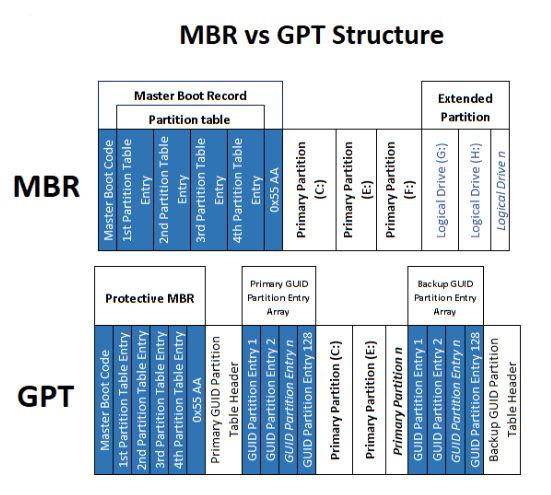
The different structure above affects the disk's capabilities. It is clear that GPT has more advantages than the previous version.
Below is an explanation of the differences between MBR and GPT.
1. Number of supported partitions The number of supported partitions
MBR has a 64-byte partition table, which allows for up to four primary partitions since each partition
It requires 16 bytes. If additional partitions are needed, the administrator must convert the fourth primary partition into an extended partition.
Then create sub-partitions. Conversely, GPT supports up to 128 partitions with one in 128 bytes due to the table.
A 16,384-byte partition. With GPT, administrators can create more partitions without needing an extended partition.
2. Support for partition size
In MBR, the maximum disk size supported is 2TB. On the MBR disk, the partition size is stored in a length of 4 bytes.
(32 bits) which means the maximum value in hexadecimal is FFFFFFFF or equal to 4,294,967,295 sectors. Currently, each
Each sector is limited to 512 bytes, which means the maximum size is 2,199,023,255,040 bytes or equal to 2TB. In other words
One, if the disk size is more than 2TB, the remaining size will be unusable or on Windows machines, it will show as
"Unallocated" in GPT, unlike MBR, where partition sizes are stored as 8-byte (64-bit) lengths. Therefore, theoretically, the maximum supported size for a 512-byte sector is 9,444,732,965,739,290,427,392 bytes or equivalent.
9.4 ZB However, in practice, the maximum size also depends on the limitations of the operating system.
3. Redundancy Redundancy
As seen in the MBR structure, it stores the boot and partition information in one place at the beginning of the partition. If
If this information is missing or corrupted, the entire operating system will not work because the bootloader is unusable. That is
The reason we might be familiar with the term "MBR repair" and there are many articles posted on the internet to
Covering this topic
This is the key difference between GPT and MBR that makes GPT completely superior to MBR, as seen in
The GPT structure stores multiple copies of boot and partition data on the disk. These copies can be used for recovery.
Corrupted data. Additionally, GPT also has cyclic redundancy check (CRC) that verifies the integrity of
Data periodically
Summary:
MBR and GPT are formats for storing data in the partition section.
MBR can create up to 4 primary partitions and recognizes hard disks up to 2TB.
GPT can create an unlimited number of primary partitions and can recognize hard drives larger than 8TB.
Recommendation:
We can convert partitions back and forth between MBR and GPT without losing existing data using
Windows Disk Manager or general partition programs
Important:
You should only convert the partitions that are Data (if you convert the Windows partition, you will need to reinstall).
The third part, the Windows operating system, will have two types.
If installed on an MBR partition, it can only be installed on a single partition.
If installed on a GPT partition, the Windows system will be automatically divided into 4 partitions.
Caution:
You should install Windows on either an MBR or GPT partition, but not both.
Recommendation:
Before you install Windows, you need to prepare from the beginning of the BIOS. If you choose UEFI Boot, it will be installed.
Windows on a GPT Partition
If you choose Legacy Boot, Windows will be installed on an MBR partition.
Thank you for the information from https://cc.msu.ac.th/th/syscc/docf/ufiles/20200810163307.pdf
Date : 10 December 2024