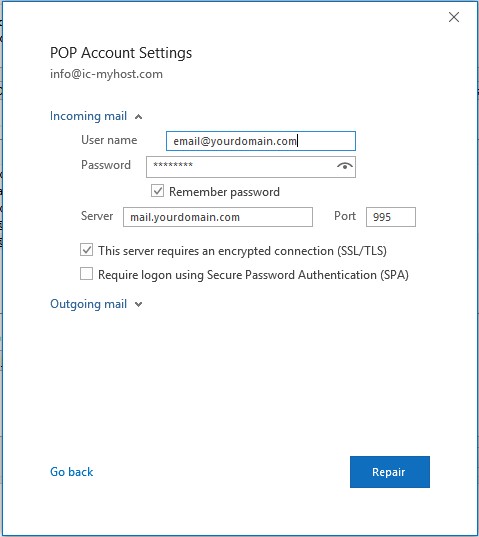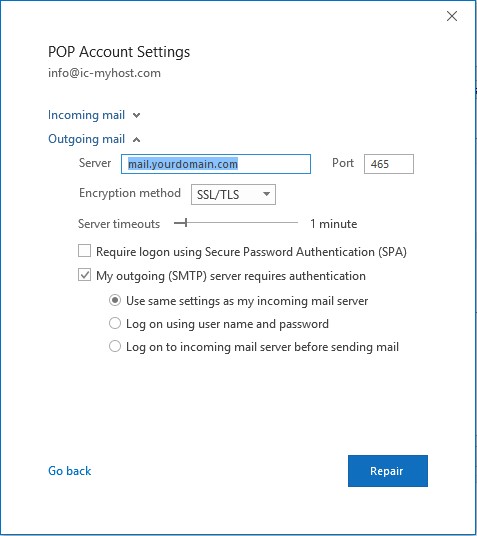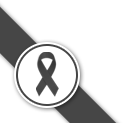Microsoft Outlook Configuration - 2016
MS Outlook 2016 program is inside Ms Office xp up.
MS Outlook 2016, when we completely install MS Outlook 2016.
Here are process for adding email account into MS Outlook;
1. Click in menu File --> Account Information then press Add Account as following picture.
2. Fill your email such as email@yourdomain.com and Advanced options Press / Let me setup my account manually as following picture.
3. Click POP
Then fill your Password and click Connect
In case found Internet Security Warning, please Yes
4. Account successfully added. Press Done
5. Go to File -> Account Setting
Choose Email in which that you've already add it before and then press Repair as picture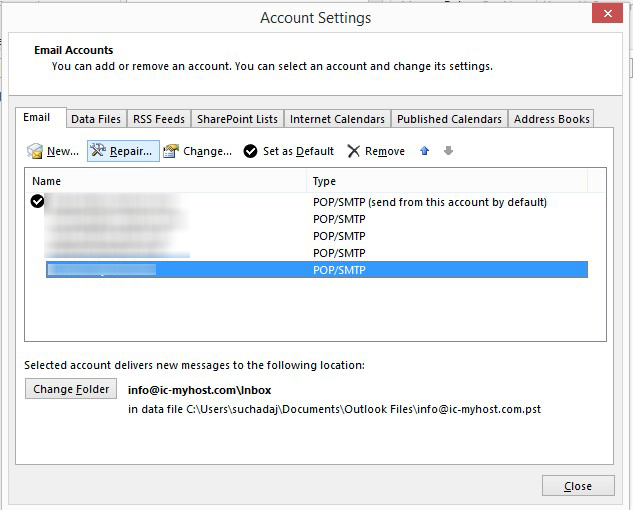
6. at Advanced options Press / before Let me repair my account manually as picture
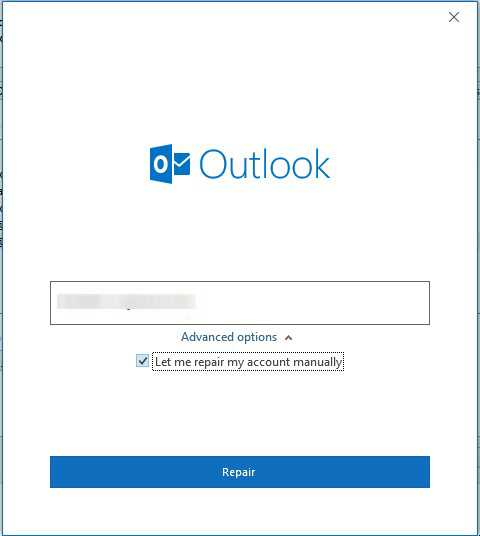
7. Incoming mail at Server change to your info such as mail.yourdomain.com as picture, then press Repair
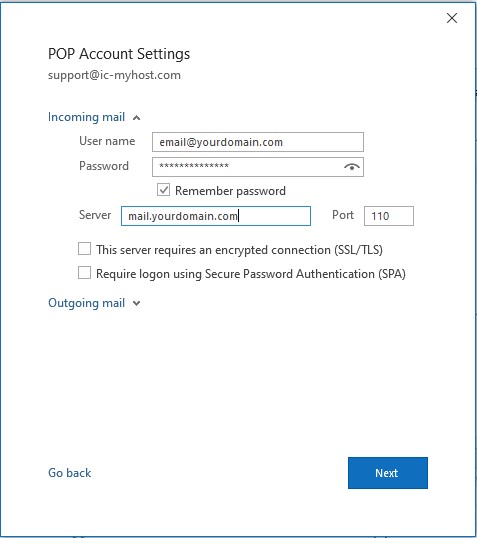
8. Outgoing mail at Server change to your info such as mail.yourdomain.com and the most important thing don't forget to press / infront of My outgoing (SMTP) server requires authentication and select Use same settings as my incoming mail server as picture, then press Repair
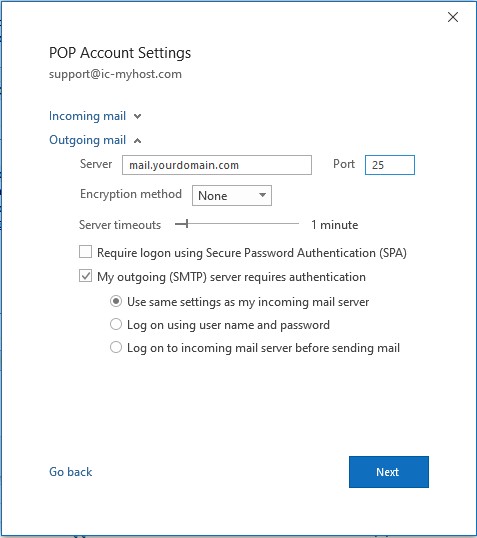
In case found Internet Security Warning, please Yes
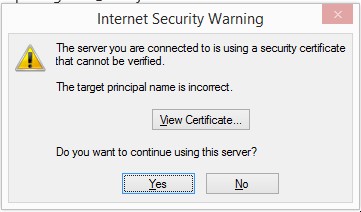
Setup e-mail account completely done.
Remark : In case you need SSL, please setup as following picture instead 7 and 8.