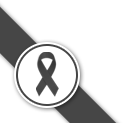Setup Email on iPhone & iPad
for user who use iPhone & iPad, you can setup IMAP or POP3 in iPhone & iPad
Setup Email on iPhone & iPad
for user who use iPhone & iPad, you can setup IMAP or POP3 in iPhone & iPad
For users who use iPhone & iPad, you can setup IMAP or POP3 in iPhone & iPad
for retrieving your email like PC/MAC
*** Before setup these, you have to have your Email Account in server first. If you still not create email account, please login in Control Panel to create email first You can see how to create email accout
Setup Progres
1. go to "Setting" then choose "Mail, Contacts, Calendars" and "Add Account" like picture below
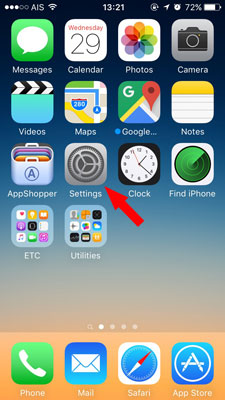 |
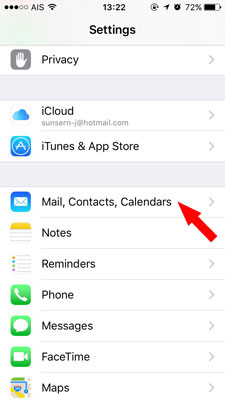 |
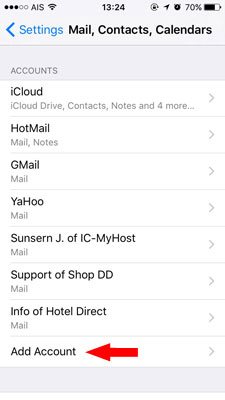 |
2. Then choose "Other" and "Add Mail Account" as below picture
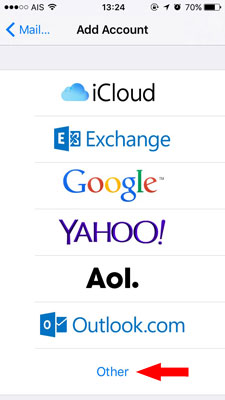 |
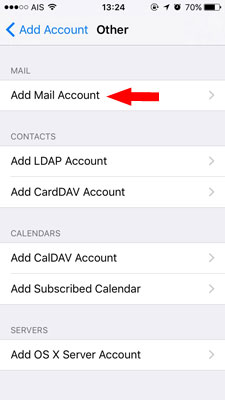 |
3. In "New Account" put the detail like the picture (your information)
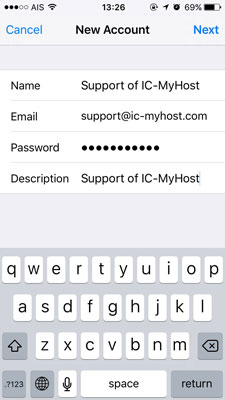 |
Name : your name Email : your email (yourname@yourdomain.com) Password : email password Description : Anything you want to describe |
4. Choose "POP"
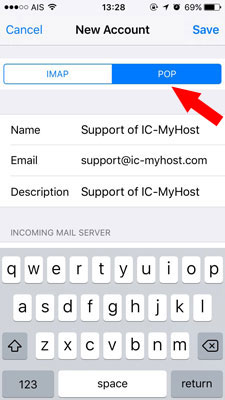 |
5. In "INCOMING MAIL SERVER" and "OUTGOING MAIL SERVER"
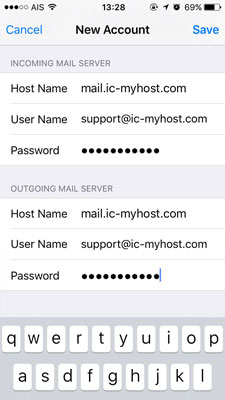 |
Host Name : mail.domainname.com User Name : your email address (yourname@yourdomain.com) Password : your email password |
6. Wait to confirm (Verifying). If the screen displays "Cannot Connect Using SSL", then choose "Yes"
7. After that, go to edit email account which was created as picture



8. Close SSL and edit Port to 25 as picture, when finish press Done at top right corner.

9. Click Advanced and edit close SSL and change port to 110 as picture.