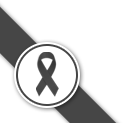Microsoft Outlook Configuration - 2007
MS Outlook Express program is inside Ms Office xp up.
Install and open MS Outlook
The step to add email account into Ms Outlook
1. Click Tools -> อีเม > add สร้าง > Next
2. Server type > POP3 > ถัดไป
3. Setup internet mail(POP3) > Fill in the detail as follows
3.1. username@youdomain.com (your email)
Email address : username@youdomain.com
Incoming Mail Server (POP3) : mail.youdomain.com
Outgoing Mail Server (SMTP) : mail.youdomain.com
Email account : username@youdomain.com
Password : add it like control panel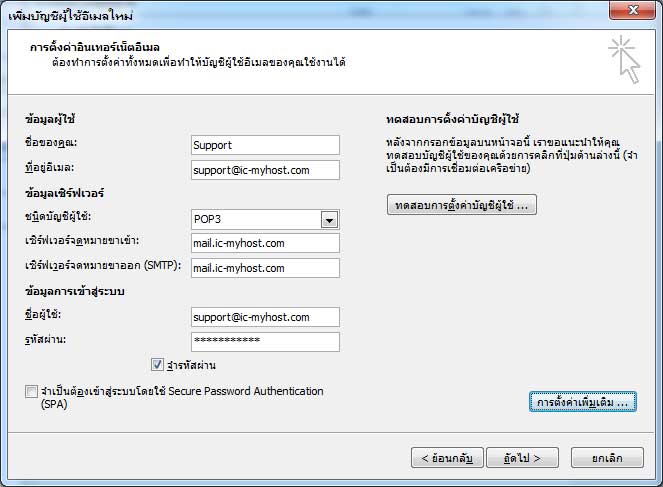
3.2. Click more setting > Outgoing > Outgoing Mail Server (SMTP) > OK
4. If you can't sending the E-Mail, You have to set SMTP
Outgoing Mail Server (SMTP) : Internet Service Provider (ISP) that you use it as follows
4.1 Click more setting > Outgoing > Move out Outgoing Mail Server (SMTP) > OK
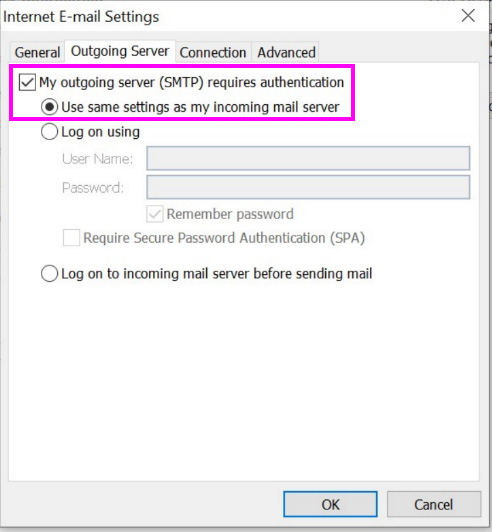
4.2
Tab การเชื่อมต่อ or Advanced , please setup as following
Incoming server (POP3) 995
Outgoing server (SMTP) 587
Use the following type of encrypted connection TLS
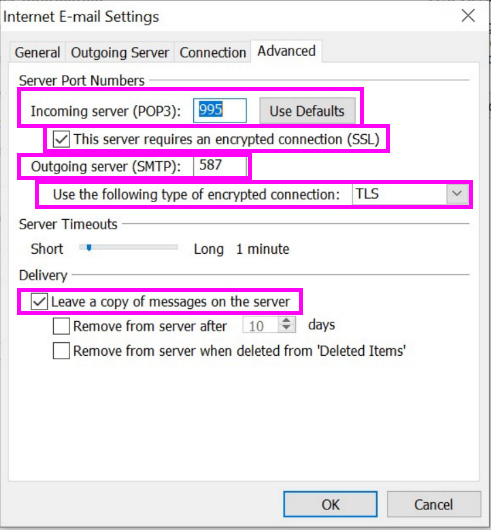
5. Check email account setting
It shows status of email account. If setting values correct, it shows tick. But it shows cross, you must to re-check.
6. Check email account already > click close > Next
Setting e-mail account completed